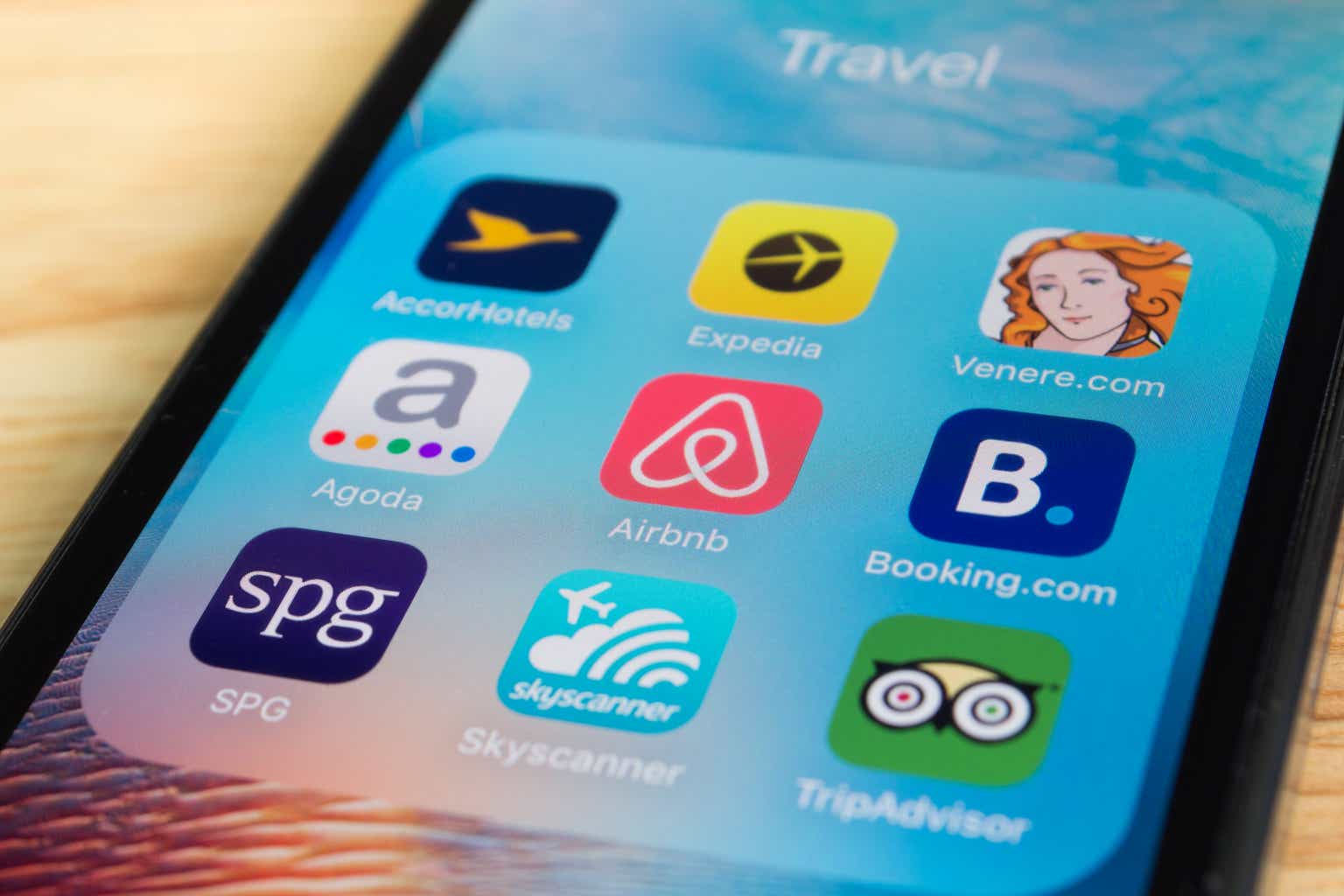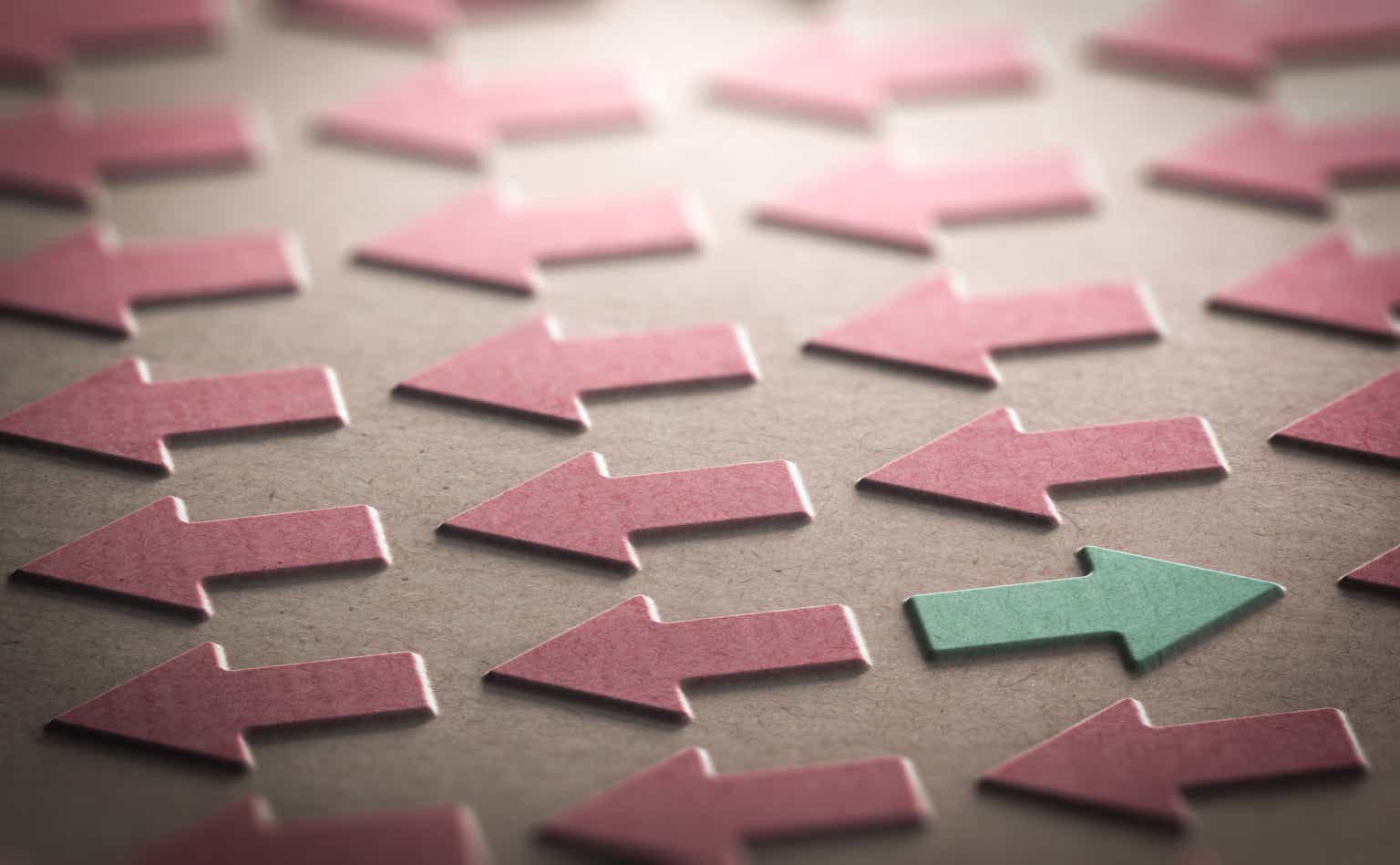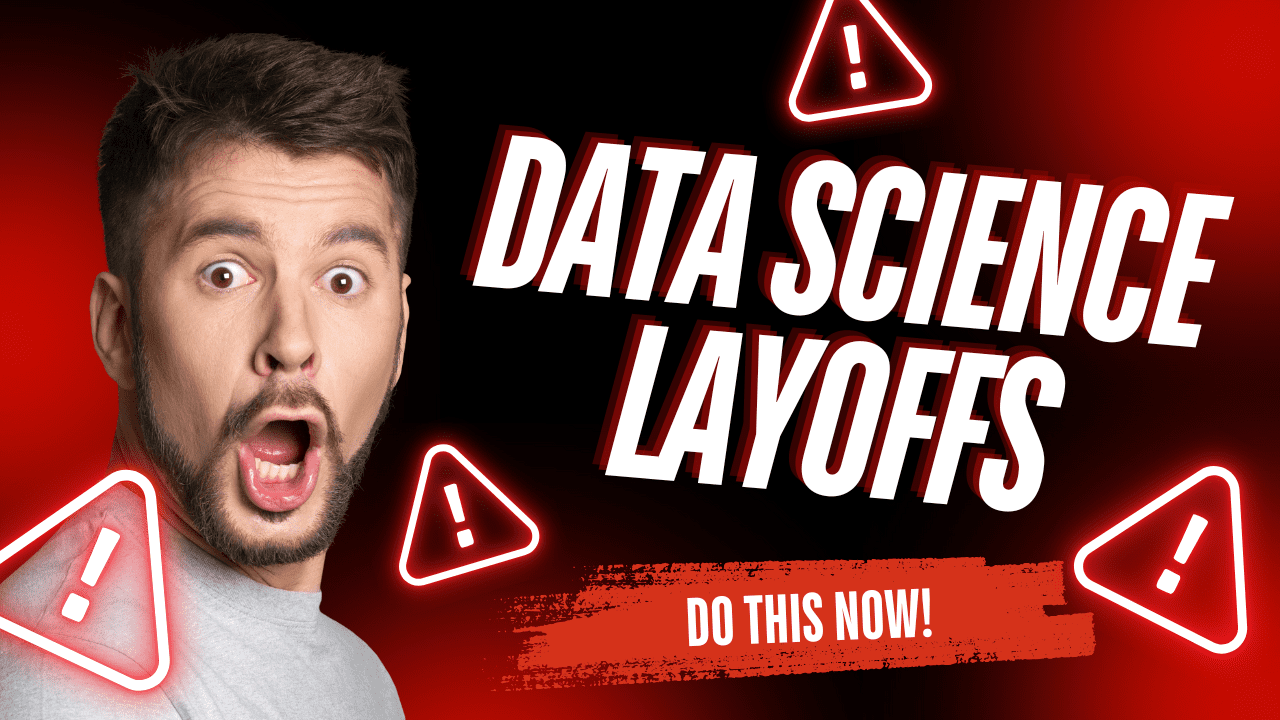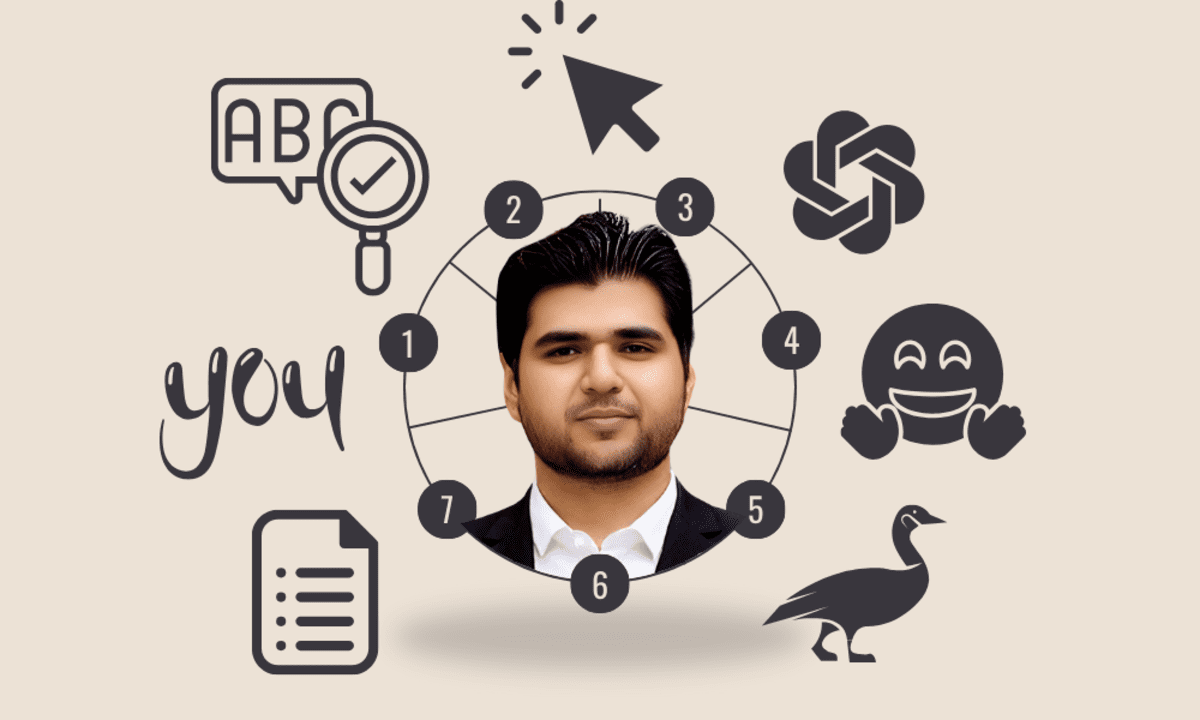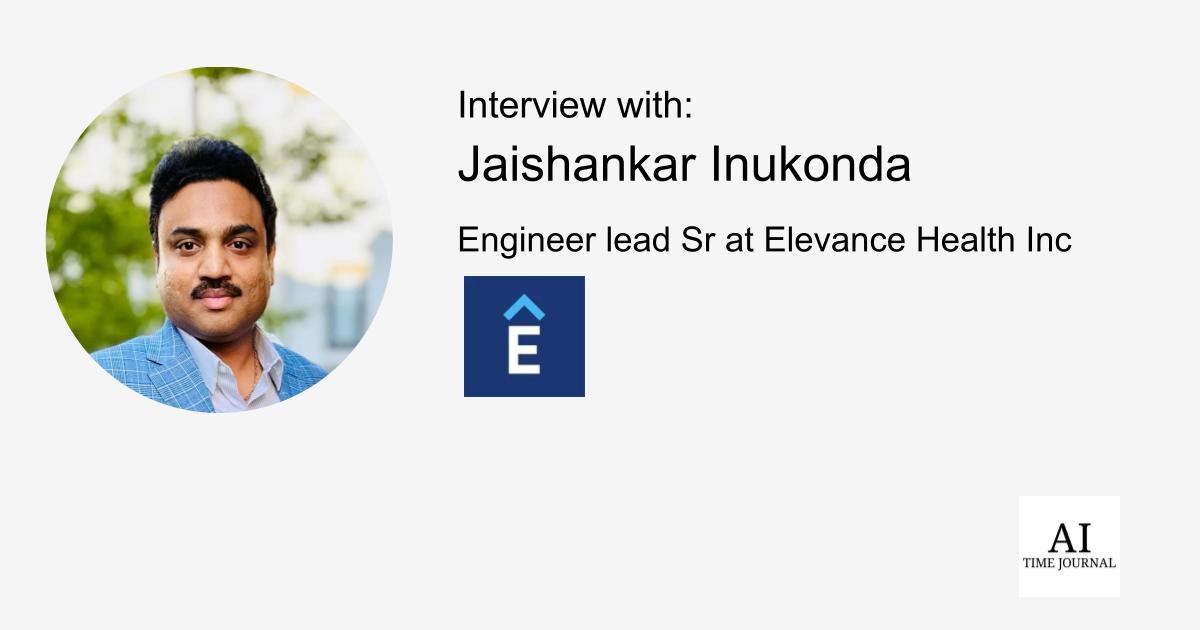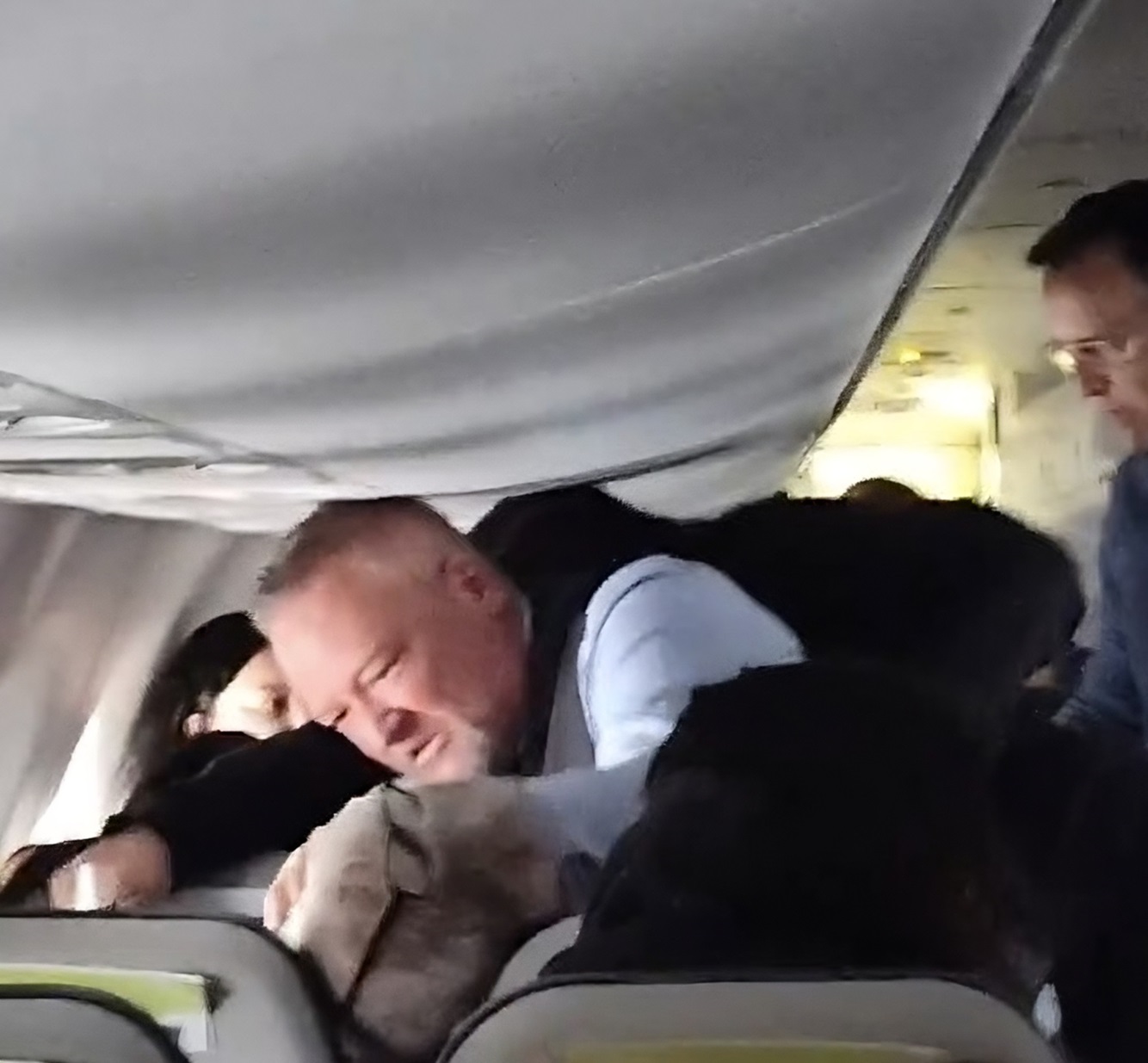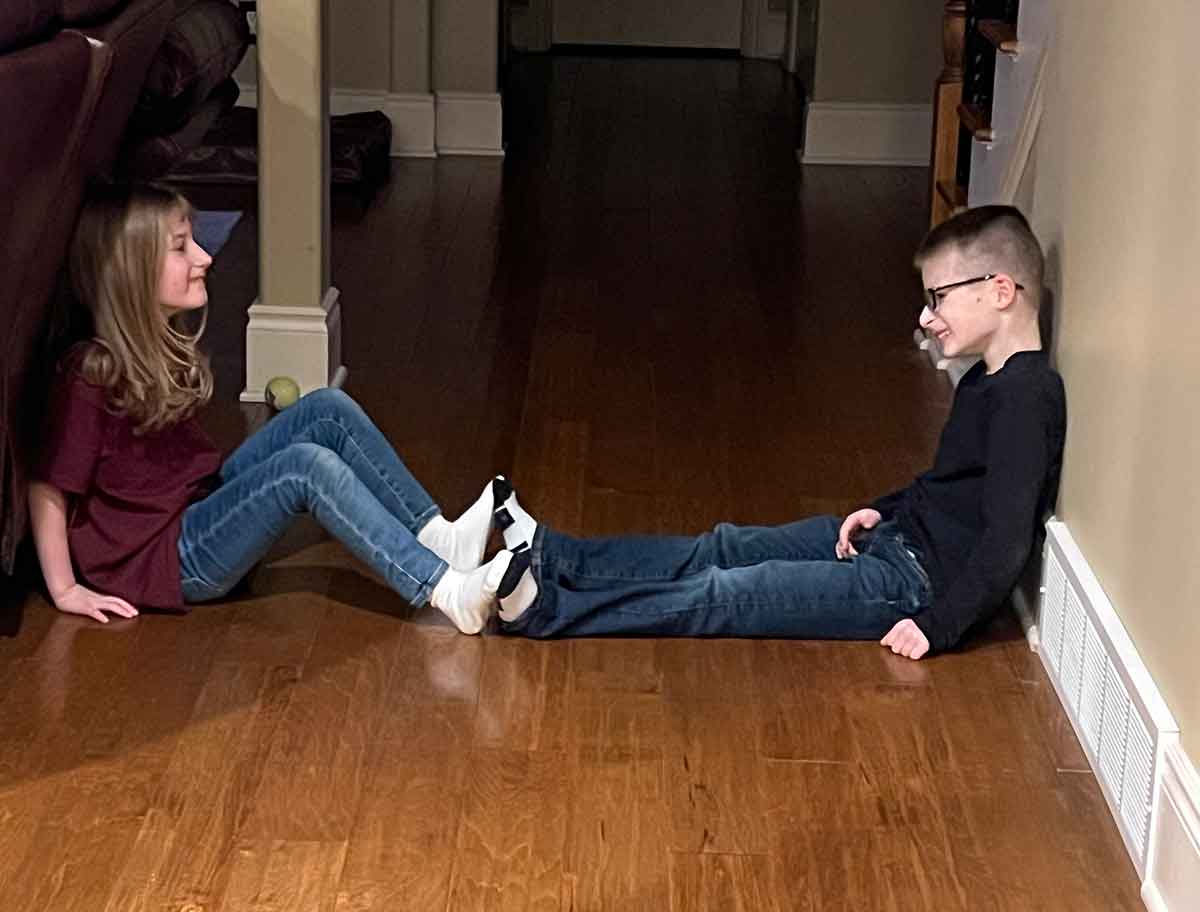GBASE 数据库 | GBase 8a Database GDOM Deployment Guide
The GBase 8a MPP Database Operation Management System (GDOM) is a B/S architecture tool designed to provide full lifecycle operation and maintenance (O&M) support for the GBase 8a MPP database. It offers a range of functionalities including cluster management, host management, health checks, and alerts, all aimed at reducing customer O&M costs, improving efficiency, and ensuring 24/7 operation of the cluster. GDOM Environment Setup Checklist Server Installed Components Node Type Remarks 10.0.0.211 nginx, gdom-service Deployment 10.0.0.212 haproxy Installation Optional 10.0.0.213 mysql Installation 10.0.0.214 mysql Installation Optional 10.0.0.215 Redis, RocketMQ Installation Note: Node Types Deployment Node: This is where the GDOM installation package is deployed. GDOM installation, service start/stop, uninstallation, and status queries are all managed from this node. It is the special installation node for managing GDOM services. Installation Node: This is the server for installing GDOM components. For high availability configuration, if deploying with a single node, ignore the optional nodes. 1. Unpacking the Installation Package 1.1. On the 10.0.0.211 machine, use the root user to unpack the package: [root@nginx_gdom-service /opt]# tar -xf GDOM-v3.0.0-build1.2.tar.gz 2. Set Up User Trust 2.1. Prerequisite: Configure demo.options to specify the servers requiring mutual trust. Edit demo.options: vim /opt/GDOM-v3.0.0-build1.2/demo.options Example configuration: gdomRoot=/opt/gdom gdomService=10.0.0.211 gdomServicePort=8080 user=gdom gdomDb=10.0.0.213,10.0.0.214 gdomDbPort=3306 gdomDbUrl= gdomDbUser=root gdomDbPwd=1 gdomDbHa=10.0.0.212 gdomDbHaPort=3307 gdomDbHaMonitorPort=8811 gdomDbHaMonitorAdmin=admin gdomDbHaMonitorPwd=admin gdomNginx=10.0.0.211 gdomNginxPort=8810 gdomNginxUrl= gdomRedis=10.0.0.215 gdomRedisPort=7481 gdomRedisDb=0 gdomRedisUrl= gdomMq=10.0.0.215 gdomMqPort=9876 gdomDashBoardPort=9898 gdomMqUrl= 2.2. Execute on all machines: useradd gdom passwd gdom su - gdom ssh-keygen -t rsa -P '' ssh-copy-id *.*.*.* 3. Set Up Auto Start (Optional) 3.1. On the deployment machine: [root@nginx_gdom-service ~]# vim /etc/rc.local Add the following configuration: #!/bin/sh -e /opt/GDOM-v3.0.0-build1.2/gdomStart.sh -a exit 0 Explanation: /opt: The parent directory where the GDOM installation package is unpacked. GDOM-v3.0.0-build1.2: The directory where the GDOM installation package is unpacked. gdomStart.sh -a: The one-click start script for GDOM. 4. GDOM Deployment 4.1. Note: Ensure that the user has permission to operate on the GDOM root directory on all nodes. On all machines, execute: mkdir /opt/gdom chown -R gdom.gdom /opt/gdom 4.2. On the deployment machine, run the installation script: [root@nginx_gdom-service /opt/GDOM-v3.0.0-build1.2]# su - gdom [gdom@nginx_gdom-service /opt/GDOM-v3.0.0-build1.2]# sh gdomInstall.sh -a 5. Start GDOM Service 5.1. On the deployment machine, start the service: [gdom@nginx_gdom-service /opt/GDOM-v3.0.0-build1.2]$ sh gdomStart.sh -a 5.2. After starting the service, access the browser: URL: http://10.0.0.211:8810 Default Username: admin Default Password: admin123 To stop the service: sh gdomStop.sh -a To check the service status: sh gdomStatus.sh -a 6. Explanation of demo.options # GDOM installation root directory gdomRoot=/opt/pjx # Backend service installation node (comma-separated) gdomService=192.168.1.2 # Backend service port (affects frontend requests to gdom-service) gdomServicePort=8080 # GDOM user user=gdom # Repository installation nodes (for high availability configuration, comma-separated) gdomDb=192.168.1.4,192.168.1.5 # Repository access port (affects backend requests to MySQL) gdomDbPort=3306 # Existing repository IP address gdomDbUrl=192.168.3.87 # Repository connection user gdomDbUser=root # Repository connection password gdomDbPwd=111111 # High availability proxy node for repository (recommended to deploy separately) gdomDbHa=192.168.1.3 # Repository high availability access port gdomDbHaPort=3307 # Repository high availability proxy monitor access port gdomDbHaMonitorPort=8811 # Repository high availability proxy monitor login user gdomDbHaMonitorAdmin=admin # Repository high availability proxy monitor login password gdomDbHaMonitorPwd=admin # Nginx installation node gdomNginx=192.168.1.2 # Nginx access port (affects browser access) gdomNginxPort=8810 # Existing Nginx IP address [If this is set, gdomNginx is invalid] gdomNginxUrl= # Redis installation node gdomRedis=192.168.1.6 # Redis access port (affects backend requests to Redis) gdomRedisPort=7481 # Redis DB to use gdomRedisDb=0 # Existing Redis IP address [If this is set, gdomRedis is invalid] gdomRedisUrl= # RocketMQ installation node gdomMq=192.168.1.6 # RocketMQ access port

The GBase 8a MPP Database Operation Management System (GDOM) is a B/S architecture tool designed to provide full lifecycle operation and maintenance (O&M) support for the GBase 8a MPP database. It offers a range of functionalities including cluster management, host management, health checks, and alerts, all aimed at reducing customer O&M costs, improving efficiency, and ensuring 24/7 operation of the cluster.
GDOM Environment Setup Checklist
| Server | Installed Components | Node Type | Remarks |
|---|---|---|---|
| 10.0.0.211 | nginx, gdom-service | Deployment | |
| 10.0.0.212 | haproxy | Installation | Optional |
| 10.0.0.213 | mysql | Installation | |
| 10.0.0.214 | mysql | Installation | Optional |
| 10.0.0.215 | Redis, RocketMQ | Installation |
Note: Node Types
- Deployment Node: This is where the GDOM installation package is deployed. GDOM installation, service start/stop, uninstallation, and status queries are all managed from this node. It is the special installation node for managing GDOM services.
- Installation Node: This is the server for installing GDOM components. For high availability configuration, if deploying with a single node, ignore the optional nodes.
1. Unpacking the Installation Package
1.1. On the 10.0.0.211 machine, use the root user to unpack the package:
[root@nginx_gdom-service /opt]# tar -xf GDOM-v3.0.0-build1.2.tar.gz
2. Set Up User Trust
2.1. Prerequisite: Configure demo.options to specify the servers requiring mutual trust.
Edit demo.options:
vim /opt/GDOM-v3.0.0-build1.2/demo.options
Example configuration:
gdomRoot=/opt/gdom
gdomService=10.0.0.211
gdomServicePort=8080
user=gdom
gdomDb=10.0.0.213,10.0.0.214
gdomDbPort=3306
gdomDbUrl=
gdomDbUser=root
gdomDbPwd=1
gdomDbHa=10.0.0.212
gdomDbHaPort=3307
gdomDbHaMonitorPort=8811
gdomDbHaMonitorAdmin=admin
gdomDbHaMonitorPwd=admin
gdomNginx=10.0.0.211
gdomNginxPort=8810
gdomNginxUrl=
gdomRedis=10.0.0.215
gdomRedisPort=7481
gdomRedisDb=0
gdomRedisUrl=
gdomMq=10.0.0.215
gdomMqPort=9876
gdomDashBoardPort=9898
gdomMqUrl=
2.2. Execute on all machines:
useradd gdom
passwd gdom
su - gdom
ssh-keygen -t rsa -P ''
ssh-copy-id *.*.*.*
3. Set Up Auto Start (Optional)
3.1. On the deployment machine:
[root@nginx_gdom-service ~]# vim /etc/rc.local
Add the following configuration:
#!/bin/sh -e
/opt/GDOM-v3.0.0-build1.2/gdomStart.sh -a
exit 0
Explanation:
-
/opt: The parent directory where the GDOM installation package is unpacked. -
GDOM-v3.0.0-build1.2: The directory where the GDOM installation package is unpacked. -
gdomStart.sh -a: The one-click start script for GDOM.
4. GDOM Deployment
4.1. Note: Ensure that the user has permission to operate on the GDOM root directory on all nodes.
On all machines, execute:
mkdir /opt/gdom
chown -R gdom.gdom /opt/gdom
4.2. On the deployment machine, run the installation script:
[root@nginx_gdom-service /opt/GDOM-v3.0.0-build1.2]# su - gdom
[gdom@nginx_gdom-service /opt/GDOM-v3.0.0-build1.2]# sh gdomInstall.sh -a
5. Start GDOM Service
5.1. On the deployment machine, start the service:
[gdom@nginx_gdom-service /opt/GDOM-v3.0.0-build1.2]$ sh gdomStart.sh -a
5.2. After starting the service, access the browser:
- URL:
http://10.0.0.211:8810 - Default Username:
admin - Default Password:
admin123
To stop the service:
sh gdomStop.sh -a
To check the service status:
sh gdomStatus.sh -a
6. Explanation of demo.options
# GDOM installation root directory
gdomRoot=/opt/pjx
# Backend service installation node (comma-separated)
gdomService=192.168.1.2
# Backend service port (affects frontend requests to gdom-service)
gdomServicePort=8080
# GDOM user
user=gdom
# Repository installation nodes (for high availability configuration, comma-separated)
gdomDb=192.168.1.4,192.168.1.5
# Repository access port (affects backend requests to MySQL)
gdomDbPort=3306
# Existing repository IP address
gdomDbUrl=192.168.3.87
# Repository connection user
gdomDbUser=root
# Repository connection password
gdomDbPwd=111111
# High availability proxy node for repository (recommended to deploy separately)
gdomDbHa=192.168.1.3
# Repository high availability access port
gdomDbHaPort=3307
# Repository high availability proxy monitor access port
gdomDbHaMonitorPort=8811
# Repository high availability proxy monitor login user
gdomDbHaMonitorAdmin=admin
# Repository high availability proxy monitor login password
gdomDbHaMonitorPwd=admin
# Nginx installation node
gdomNginx=192.168.1.2
# Nginx access port (affects browser access)
gdomNginxPort=8810
# Existing Nginx IP address [If this is set, gdomNginx is invalid]
gdomNginxUrl=
# Redis installation node
gdomRedis=192.168.1.6
# Redis access port (affects backend requests to Redis)
gdomRedisPort=7481
# Redis DB to use
gdomRedisDb=0
# Existing Redis IP address [If this is set, gdomRedis is invalid]
gdomRedisUrl=
# RocketMQ installation node
gdomMq=192.168.1.6
# RocketMQ access port (affects backend requests to RocketMQ)
gdomMqPort=9876
# RocketMQ monitoring platform access port (optional)
gdomDashBoardPort=9898
# Existing RocketMQ IP address [If this is set, gdomMq is invalid]
gdomMqUrl=
Note: MySQL, Redis, RocketMQ, and Nginx are optional components.
If the user’s environment already has these components, configure their URL properties in demo.options. Regardless of whether they are newly installed or already present, the ports need to be configured.
For the best results, it is recommended to do a fresh installation to avoid conflicts with existing middleware.
With GDOM, you can ensure efficient O&M operations, simplified management, and seamless service monitoring for your GBase 8a deployment. Happy managing!